Rip and convert Blu-ray to AVI /DivX in 1080p high quality
Summary: This article is to show you how to convert Blu-ray to 1080p DivX AVI files step-by-step, so that you can play your Blu-ray movies anywhere you like. Actually, it's easy to do that, just follow the instructions below.
You may try to transfer some Blu-ray movies to your tablet or phone for playback on the go. Whereas, the portable media devices doesn't support the DVD format even installed a third-party video player like DivX player. To watch Blu-ray movies easily, you’d better convert Blu-ray to DivX AVI or other common video formats. Here I’d like to share a full guide on how to convert Blu-ray to 1080p DivX AVI for easier playback. Just read on.
To finish the task, first you need to download Brorsoft Blu-ray Ripper. The program takes everything from the DVD and Blu-ray, including the chapters, extras, and subtitles. I’ve had success using the program to rip Blu-ray to DivX AVI, XviD AVI, MPEG-4, H.264 MP4, MKV, MOV and more file types. I’ve found the quality to be excellent. If keep the video size as 1080p, you can see no difference when compared to playing the discs themselves. Besides, the built-in video editor allows you to trim, crop, rotate video, add watermarks, etc. to get the very part and effect you want. For ripping Blu-ray on Mac OS X(Yosemite and Mavericks included), Blu-ray ripping tool for Mac is the alternative. Download the program and start conversion.
Here is a guide on how to rip Blu-ray to 1080p DivX AVI with the best quality:
Step 1. Load your Blu-ray movies
Insert the Blu-ray disc you want to convert into your BD drive and click "Load Blu-ray" icon to import the Blu-ray movies. When the files are loaded, you can select the subtitle and audio track as you like.

Step 2. Choose the output format
Click format bar and choose output format. You can then choose "DivX AVI-Audio Video Interleaved(DivX)(*.avi)" from the Common Video drop-down list as the output file format.
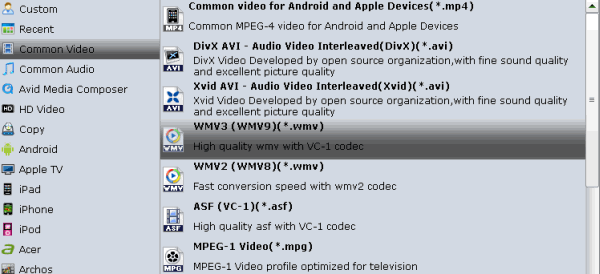
Tip: Before conversion, you can click “Settings” button right besides “Format” and enter “Profile Settings” panel to adjust video size, bit rate, frame rate, sample rate and audio channels. If you want to keep 1080p Full HD resolution, set the video size as 1080*1920. Keep in mind the file size and video quality is based more on bitrate than resolution which means bitrate higher results in big file size, and lower visible quality loss, and vice versa.
Step 3. Start ripping
Finally, hit the big “Convert” button to start converting Blu-ray to AVI /DivX in 1080p high quality.
When the conversion ends, you will be able to get the result video via tapping the Open button in the main interface. Afterwards, you can just put and play Blu-ray rips anywhere anytime for great enjoyment.
Related Guides:
How to Rip Blu-ray to 1080p MKV
Rip Blu-ray movies to 1080P DivX AVI videos
How to Rip and Convert Blu-ray to H.265 Video
Play MKV/AVI/VOB files on Tesco Hudl 2, Hudl 3
How to Losslessly Convert Blu-ray to MPEG on Mac
Find the Solution to Rip DVD to iPad Air 2 on Windows/Mac
Apple TV 2015 Reviews: What to expect from the new Apple TV
Encode MTS/MPG/VOB/TiVo files to Play on Nvidia Shield Tablet
You may try to transfer some Blu-ray movies to your tablet or phone for playback on the go. Whereas, the portable media devices doesn't support the DVD format even installed a third-party video player like DivX player. To watch Blu-ray movies easily, you’d better convert Blu-ray to DivX AVI or other common video formats. Here I’d like to share a full guide on how to convert Blu-ray to 1080p DivX AVI for easier playback. Just read on.
To finish the task, first you need to download Brorsoft Blu-ray Ripper. The program takes everything from the DVD and Blu-ray, including the chapters, extras, and subtitles. I’ve had success using the program to rip Blu-ray to DivX AVI, XviD AVI, MPEG-4, H.264 MP4, MKV, MOV and more file types. I’ve found the quality to be excellent. If keep the video size as 1080p, you can see no difference when compared to playing the discs themselves. Besides, the built-in video editor allows you to trim, crop, rotate video, add watermarks, etc. to get the very part and effect you want. For ripping Blu-ray on Mac OS X(Yosemite and Mavericks included), Blu-ray ripping tool for Mac is the alternative. Download the program and start conversion.
Here is a guide on how to rip Blu-ray to 1080p DivX AVI with the best quality:
Step 1. Load your Blu-ray movies
Insert the Blu-ray disc you want to convert into your BD drive and click "Load Blu-ray" icon to import the Blu-ray movies. When the files are loaded, you can select the subtitle and audio track as you like.

Step 2. Choose the output format
Click format bar and choose output format. You can then choose "DivX AVI-Audio Video Interleaved(DivX)(*.avi)" from the Common Video drop-down list as the output file format.
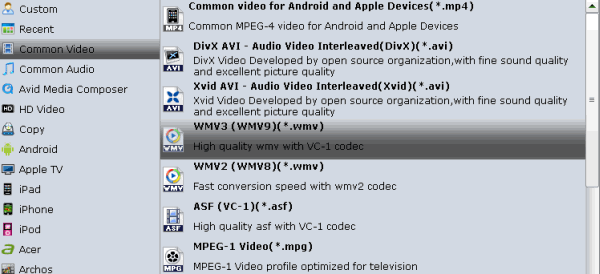
Tip: Before conversion, you can click “Settings” button right besides “Format” and enter “Profile Settings” panel to adjust video size, bit rate, frame rate, sample rate and audio channels. If you want to keep 1080p Full HD resolution, set the video size as 1080*1920. Keep in mind the file size and video quality is based more on bitrate than resolution which means bitrate higher results in big file size, and lower visible quality loss, and vice versa.
Step 3. Start ripping
Finally, hit the big “Convert” button to start converting Blu-ray to AVI /DivX in 1080p high quality.
When the conversion ends, you will be able to get the result video via tapping the Open button in the main interface. Afterwards, you can just put and play Blu-ray rips anywhere anytime for great enjoyment.
Related Guides:
How to Rip Blu-ray to 1080p MKV
Rip Blu-ray movies to 1080P DivX AVI videos
How to Rip and Convert Blu-ray to H.265 Video
Play MKV/AVI/VOB files on Tesco Hudl 2, Hudl 3
How to Losslessly Convert Blu-ray to MPEG on Mac
Find the Solution to Rip DVD to iPad Air 2 on Windows/Mac
Apple TV 2015 Reviews: What to expect from the new Apple TV
Encode MTS/MPG/VOB/TiVo files to Play on Nvidia Shield Tablet
Comments
Post a Comment