EDUIS 6 crashes with MOV files- A quick fix
Summary: Have trouble importing MOV files into Edius 5/6/7 for further editing? If so, follow the quick-start guide to learn how to fix MOV to Edius incompatible issues easily.
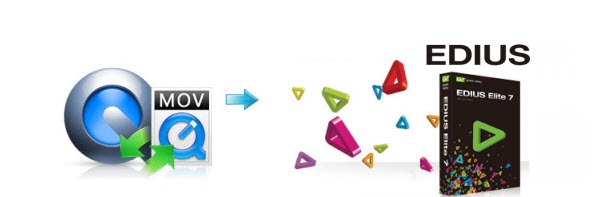
When you import MOV to Edius, you may face some errors or issues like EDIUS crashed, MOV can't be recognized, no audio... This article aims to give you the possible solutions.
Q1: When working with Quicktime files, EDIUS 6 crashes a LOT! Any suggestion for me?
Q2: I will get some ".mov" files and I have to edit them with Ediu 5.1. Does Edius 5.1 work fine with ".mov" files or I have to convert them? If I have to convert them what is the best software? What file have I to get from their conversion?
Based on our testing and other users’ feedback, QuickTime .mov is supported by EDIUS, but it has some limits. You need the QuickTime installed correctly and always updated to the latest version. What’s more, not all MOV files can be recognized by Edius especially some camcorder videos like Canon/Nikon H.264 MOV. To edit MOV files in EDIUS smoothly, a good suggestion is to convert MOV to EDIUS more edit-friendly format like MPEG-2.
How to Convert MOV for Editing in EDIUS 5/6/7 smoothly
Step 1. Download, install and run Brorsoft Video Converter, you can click "Add" button to load source files. It supports batch conversion, so you are allowed to add multiple files to convert at a time.
The program is an easy-to-use MOV converter for you, which can help you change MOV into a different format like MPEG-2, WMV with least quality loss. You should then be able to import the new file into EDIUS for editing without any trouble. Besides, with it you may also convert MOV to Adobe Premiere Pro, Adobe Premiere Elements, Avid Media Composer, Windows Movie Maker, Pinnacle Studio and more NLE programs highly compatible formats.

Step 2. Click “Format” bar and choose "Adobe Premiere/Sony Vegas > MPEG-2 (*.mpg)” as output format on the drop-down menu. Of course, you can also choose MPEG-4, WMV from “Common Video” as the output format.

Tip: Click the Settings icon to adjust video and audio parameters on the Profile Setting as you need to get the best quality video.
Step 3. Simply click the "Convert" button to start converting and everything else will be automated. If you have added quite a bunch of video files, it would take some time to convert. In such case, you can click Option and tick the box “Shut down the computer after conversion”.
You're done. Now your QuickTime MOV files will be converted into MPG files ready to be imported to Edius beautifully.
More Guides:
How to Import MOV files into Sony Vegas Pro
How to Import MOV files to Pinnacle Studio
How to Convert MOV to Adobe Premiere Pro
How to Convert MXF to Apple ProRes for editingConvert and import WMV files to Adobe Premiere on Mac
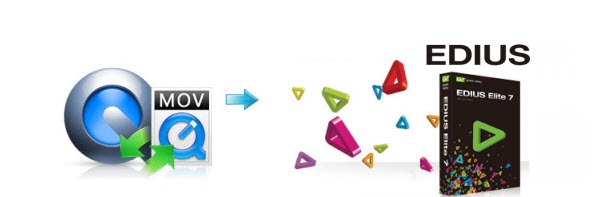
When you import MOV to Edius, you may face some errors or issues like EDIUS crashed, MOV can't be recognized, no audio... This article aims to give you the possible solutions.
Q1: When working with Quicktime files, EDIUS 6 crashes a LOT! Any suggestion for me?
Q2: I will get some ".mov" files and I have to edit them with Ediu 5.1. Does Edius 5.1 work fine with ".mov" files or I have to convert them? If I have to convert them what is the best software? What file have I to get from their conversion?
Based on our testing and other users’ feedback, QuickTime .mov is supported by EDIUS, but it has some limits. You need the QuickTime installed correctly and always updated to the latest version. What’s more, not all MOV files can be recognized by Edius especially some camcorder videos like Canon/Nikon H.264 MOV. To edit MOV files in EDIUS smoothly, a good suggestion is to convert MOV to EDIUS more edit-friendly format like MPEG-2.
How to Convert MOV for Editing in EDIUS 5/6/7 smoothly
Step 1. Download, install and run Brorsoft Video Converter, you can click "Add" button to load source files. It supports batch conversion, so you are allowed to add multiple files to convert at a time.
The program is an easy-to-use MOV converter for you, which can help you change MOV into a different format like MPEG-2, WMV with least quality loss. You should then be able to import the new file into EDIUS for editing without any trouble. Besides, with it you may also convert MOV to Adobe Premiere Pro, Adobe Premiere Elements, Avid Media Composer, Windows Movie Maker, Pinnacle Studio and more NLE programs highly compatible formats.

Step 2. Click “Format” bar and choose "Adobe Premiere/Sony Vegas > MPEG-2 (*.mpg)” as output format on the drop-down menu. Of course, you can also choose MPEG-4, WMV from “Common Video” as the output format.

Tip: Click the Settings icon to adjust video and audio parameters on the Profile Setting as you need to get the best quality video.
Step 3. Simply click the "Convert" button to start converting and everything else will be automated. If you have added quite a bunch of video files, it would take some time to convert. In such case, you can click Option and tick the box “Shut down the computer after conversion”.
You're done. Now your QuickTime MOV files will be converted into MPG files ready to be imported to Edius beautifully.
More Guides:
How to Import MOV files into Sony Vegas Pro
How to Import MOV files to Pinnacle Studio
How to Convert MOV to Adobe Premiere Pro
How to Convert MXF to Apple ProRes for editingConvert and import WMV files to Adobe Premiere on Mac
After looking through a few blog articles on your website,
ReplyDeletewe sincerely appreciate the way you blogged.
We've added it to our list of bookmarked web pages and will be checking back in the near
future. Please also visit my website and tell us what you think.
trisun-winext-batch-operator-crack
mediahuman-youtube-to-mp3-converter-crack
focusme-crack
brorsoft-video-converter-crack
Eduis 6 Crashes With Mov Files- A Quick Fix >>>>> Download Now
ReplyDelete>>>>> Download Full
Eduis 6 Crashes With Mov Files- A Quick Fix >>>>> Download LINK
>>>>> Download Now
Eduis 6 Crashes With Mov Files- A Quick Fix >>>>> Download Full
>>>>> Download LINK u3
Eduis 6 Crashes With Mov Files- A Quick Fix >>>>> Download Now
ReplyDelete>>>>> Download Full
Eduis 6 Crashes With Mov Files- A Quick Fix >>>>> Download LINK
>>>>> Download Now
Eduis 6 Crashes With Mov Files- A Quick Fix >>>>> Download Full
>>>>> Download LINK 3T
I like your all post. You have done really good work. Thank you for the information you provide, it helped me a lot.
ReplyDeleteTriSun WinExt Pro Crack
HandBrake CS2 Crack
MacKeeper Crack
NCH Express Zip Crack
TeamViewer Crack
HandBrake CS2 Crack
WavePad Sound Editor Crack
Adobe Lightroom Crack