Best workflow of Converting 3D Blu-ray to SBS 3D MKV medias
Summary: Learn tips and tricks about how to rip 3D Blu-ray to SBS 3D MKV for easy playback on 3D TV or any other 3D display devices.
As the years have gone by your collection of commercial Bly-ray discs has likely grown large. In recent years you may also have purchased 3D Blu-ray discs because of their ultimate visual experience. Chnaces are you have some 3D Blu-ray discs at hand, ever thought of enjoying 3D effect with 3D glasses at home instead of going to cinema. If you are in such demands, you are definitely in the right place! This article, I will outline how to easily rip the 3D Blu-ray to SBS 3D MKV can play them on a 3D PC or 3D TV without using the discs.
To finish the task, a powerful third-party 3D Blu-ray ripping software is needed. Here, Brorsoft 3D Blu-ray Ripper, one of the best 3D/2D Blu-ray to Side-by-Side 3D ripper is highly recommended. With it, you can effortlessly rip 3D Blu-ray to Side-by-side 3D MKV easily and quickly. Excellent video quality and fast conversion speed make it surpass other similar apps in the market.
Plus, with it, you can freely select your desired subtitles or show the forced subtitles only as you need for your favorite Blu-ray movies. Moreover, besides SBS 3D, you can also rip any 2D/3D Blu-ray to 3D MKV, MP4, MOV, WMV, AVI videos with Anaglyph formats. If you're using a Mac(including El Capiatn), try Brorsoft Blu-ray Ripper for Mac. Now let's learn how to do it.
Full Guide: Convert 3D Blu-ray to SBS 3D MKV Video
Step 1: Load 3D Blu-ray movie
Insert your 3D Blu-ray disc into your BD drive, run the 3D Blu-ray ripping software and click "BD/DVD disc" icon to load your movies. As you can see, you can preview the loaded Blu-ray files in the right preview window and select Blu-ray audio track/subtitle.
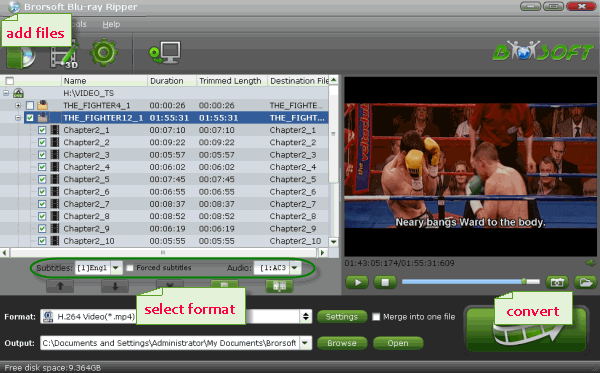
Step 2: Choose output format
Navigate the Format bar and follow the path "3D Video > MKV Side-by-Side 3D Video (*.mkv)" for ripping Blu-ray to side-by-side 3D MKV video.
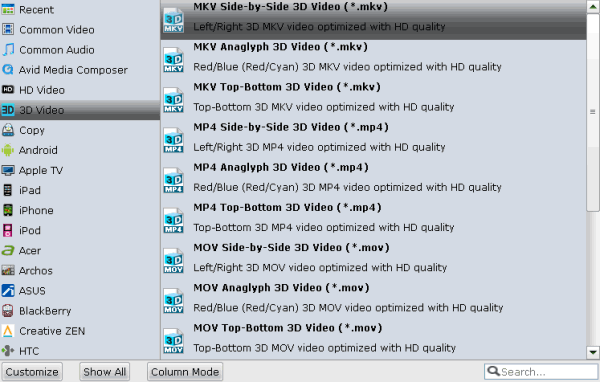
Tip: If you like, you can click "Settings" to change your target video size, bitrate, frame rate and 3D depth. To get best video quality, you'd better switch them to "original".
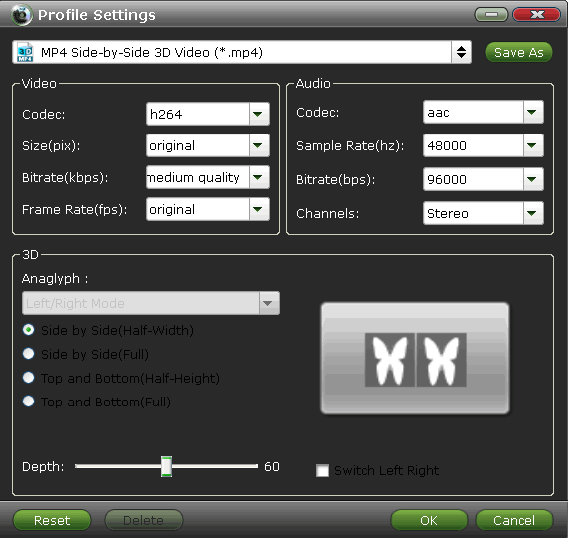
Step 3: Start 3D Blu-ray ripping
Finally click the Convert button under the preview window to begin converting 3D Blu-ray to SBS 3D MKV format you select.
After encoding process has finished successfully, go into the destination directory to find the converted 3D Blu-ray files. Now just enjoy them anywhere as you wish.
More Topics:
Copy Blu-ray to iTunes
Convert Blu-ray to Plex
Copy Blu-ray Full Disc
Convert Blu-ray to H.264
Convert Blu-ray to H.265
How to Convert MP4 clips to Sony Vegas Pro
How to Convert DVD Movies to H.264 MP4 Videos
How to Convert MKV to Panasonic TV supported format
Convert MOV to AVI/WMV Video on Windows (10/8/7)
Convert FLV to ProRes MOV for Editing in Final Cut Pro
Play and View DVD movies on LG G5 2016 Android Phone
Convert AVI to WMV for playing on Windows Media Player
As the years have gone by your collection of commercial Bly-ray discs has likely grown large. In recent years you may also have purchased 3D Blu-ray discs because of their ultimate visual experience. Chnaces are you have some 3D Blu-ray discs at hand, ever thought of enjoying 3D effect with 3D glasses at home instead of going to cinema. If you are in such demands, you are definitely in the right place! This article, I will outline how to easily rip the 3D Blu-ray to SBS 3D MKV can play them on a 3D PC or 3D TV without using the discs.
To finish the task, a powerful third-party 3D Blu-ray ripping software is needed. Here, Brorsoft 3D Blu-ray Ripper, one of the best 3D/2D Blu-ray to Side-by-Side 3D ripper is highly recommended. With it, you can effortlessly rip 3D Blu-ray to Side-by-side 3D MKV easily and quickly. Excellent video quality and fast conversion speed make it surpass other similar apps in the market.
Plus, with it, you can freely select your desired subtitles or show the forced subtitles only as you need for your favorite Blu-ray movies. Moreover, besides SBS 3D, you can also rip any 2D/3D Blu-ray to 3D MKV, MP4, MOV, WMV, AVI videos with Anaglyph formats. If you're using a Mac(including El Capiatn), try Brorsoft Blu-ray Ripper for Mac. Now let's learn how to do it.
Full Guide: Convert 3D Blu-ray to SBS 3D MKV Video
Step 1: Load 3D Blu-ray movie
Insert your 3D Blu-ray disc into your BD drive, run the 3D Blu-ray ripping software and click "BD/DVD disc" icon to load your movies. As you can see, you can preview the loaded Blu-ray files in the right preview window and select Blu-ray audio track/subtitle.
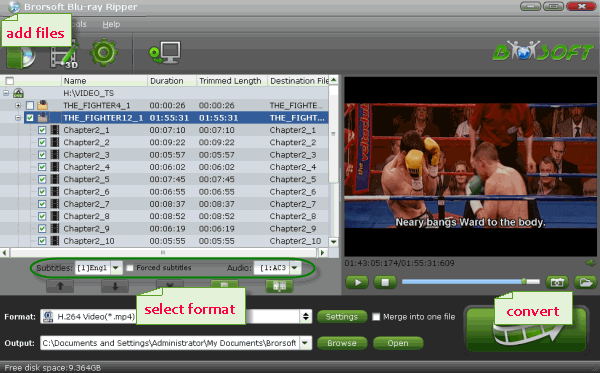
Step 2: Choose output format
Navigate the Format bar and follow the path "3D Video > MKV Side-by-Side 3D Video (*.mkv)" for ripping Blu-ray to side-by-side 3D MKV video.
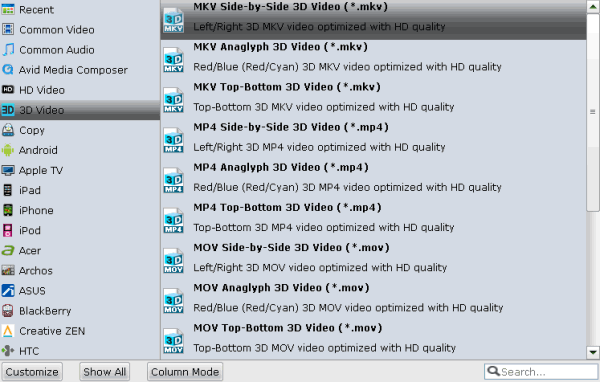
Tip: If you like, you can click "Settings" to change your target video size, bitrate, frame rate and 3D depth. To get best video quality, you'd better switch them to "original".
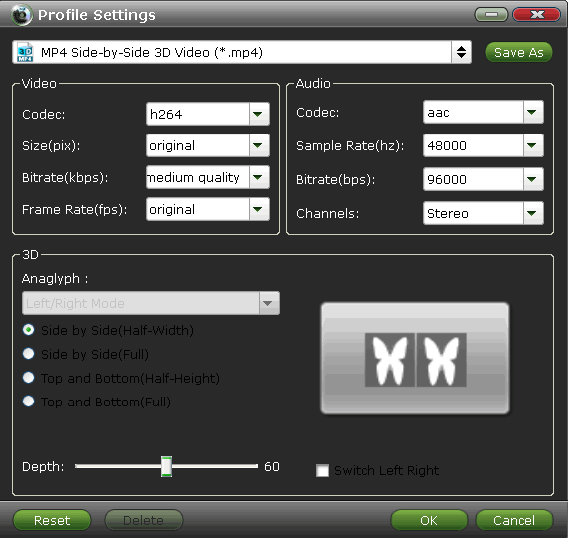
Step 3: Start 3D Blu-ray ripping
Finally click the Convert button under the preview window to begin converting 3D Blu-ray to SBS 3D MKV format you select.
After encoding process has finished successfully, go into the destination directory to find the converted 3D Blu-ray files. Now just enjoy them anywhere as you wish.
More Topics:
Copy Blu-ray to iTunes
Convert Blu-ray to Plex
Copy Blu-ray Full Disc
Convert Blu-ray to H.264
Convert Blu-ray to H.265
How to Convert MP4 clips to Sony Vegas Pro
How to Convert DVD Movies to H.264 MP4 Videos
How to Convert MKV to Panasonic TV supported format
Convert MOV to AVI/WMV Video on Windows (10/8/7)
Convert FLV to ProRes MOV for Editing in Final Cut Pro
Play and View DVD movies on LG G5 2016 Android Phone
Convert AVI to WMV for playing on Windows Media Player
Comments
Post a Comment