Converting DVD to a single MPEG2 Video
The goal of this tutorial is to help you rip and convert DVD to MPEG2 videos on Windows, the process of that for Mac OS X is the same.
Copying DVD to MPEG2 file is a good way to back up your DVDs, because MPEG2 file is the video file comprising only the main title of DVD movie without any change in audio/video effect. Therefore, after copying DVD to MPEG2 (.mpg) video file, the video content is compact and the video effect is as perfect as the original one.
Brorsoft DVD Ripper is a useful program for extracting MPEG-2 files from DVDs. It does decrypt the copy protections on the disc and then simply repackages the movies into a stand-alone MPG file. The utility provides options for trimming the movie into parts and remove the black bars on the side of the movie to displays the full images on the screen. Besides ripping DVD movies to MPEG, it can also help your convert DVD to all other popular video formats like MKV, WMV, FLV, MOV, MP4 AVI, etc. If you're using a Mac, simply turn to DVD Ripper for Mac to rip DVD movies to MPEG on Mac OS X (macOS Sierra). Download the program and finish the conversion in a few simple clicks as followed.

 (Note: Click here for OS X 10.5)
(Note: Click here for OS X 10.5)
STEP 1. Import your DVD movies
After installation, run the program and insert the DVD disc into your computer's DVD drive. Then click Load DVD to import the DVD files. ISO and IFO files are also supported. You can then choose the subtitles and audio tracks you prefer.

STEP 2. Edit videos (optional)
This DVD to MPEG ripper comes with a built-in video editor, which allows you to customize your videos before the conversion. Click the Edit button to enter the video editing window, where you can crop videos, adjust video effects, insert subtitles and more as you like.
STEP 3. Choose target format
In this step, you will select the format of the file you want to convert the DVD to. In this article, we're going to rip the disc to mpeg-2 files, so click Format bar and MPEG-1, MPEG-2, MPEG-4 are provided for you in Common Video profile list. To adjust video and audio parameters like codec, aspect ratio, bit rate, frame rate, sample rate, you could click on "Settings" button.
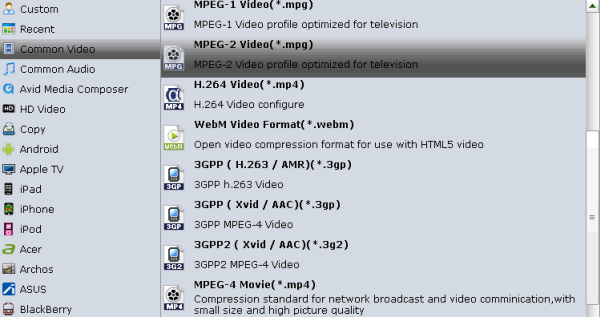
STEP 4. Start converting DVD to MPEG
When you're sure everything is OK, click the Start button to begin ripping MPEG video from DVD. Rip time depends upon the specifications of your system and the size of movie file. Once it's finished, you can find your ripped file in the specified directory.
More Guides:
onvert DVD to AVI
Convert DVD to MP4
Convert DVD to MKV
Convert DVD to H.265
Get Best Audio Handling Softwares 2017
Play Video_TS files on Windows Media Player
How to Play Blu-ray/DVD movies via QNAP NAS
Make Voice Memos as your Personal iPhone Ringtones
How to Convert YouTube Videos into iPhone Ringtones
Convert Blu-ray/DVD to MPEG-2 keeping original audio
Take Audio from DVD/BD/HD Videos to Make iPhone Ringtones
How to Copy/Convert La La Land Blu-ray/DVD and HD Digital Videos
Copying DVD to MPEG2 file is a good way to back up your DVDs, because MPEG2 file is the video file comprising only the main title of DVD movie without any change in audio/video effect. Therefore, after copying DVD to MPEG2 (.mpg) video file, the video content is compact and the video effect is as perfect as the original one.
Brorsoft DVD Ripper is a useful program for extracting MPEG-2 files from DVDs. It does decrypt the copy protections on the disc and then simply repackages the movies into a stand-alone MPG file. The utility provides options for trimming the movie into parts and remove the black bars on the side of the movie to displays the full images on the screen. Besides ripping DVD movies to MPEG, it can also help your convert DVD to all other popular video formats like MKV, WMV, FLV, MOV, MP4 AVI, etc. If you're using a Mac, simply turn to DVD Ripper for Mac to rip DVD movies to MPEG on Mac OS X (macOS Sierra). Download the program and finish the conversion in a few simple clicks as followed.

 (Note: Click here for OS X 10.5)
(Note: Click here for OS X 10.5) STEP 1. Import your DVD movies
After installation, run the program and insert the DVD disc into your computer's DVD drive. Then click Load DVD to import the DVD files. ISO and IFO files are also supported. You can then choose the subtitles and audio tracks you prefer.

STEP 2. Edit videos (optional)
This DVD to MPEG ripper comes with a built-in video editor, which allows you to customize your videos before the conversion. Click the Edit button to enter the video editing window, where you can crop videos, adjust video effects, insert subtitles and more as you like.
STEP 3. Choose target format
In this step, you will select the format of the file you want to convert the DVD to. In this article, we're going to rip the disc to mpeg-2 files, so click Format bar and MPEG-1, MPEG-2, MPEG-4 are provided for you in Common Video profile list. To adjust video and audio parameters like codec, aspect ratio, bit rate, frame rate, sample rate, you could click on "Settings" button.
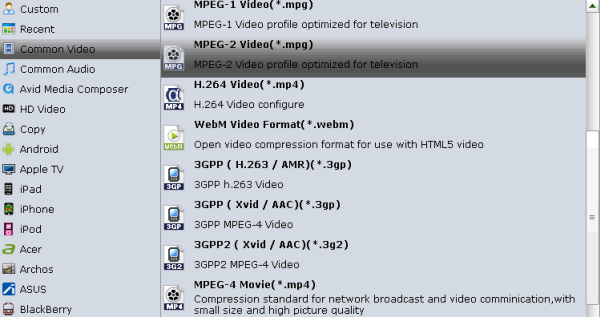
STEP 4. Start converting DVD to MPEG
When you're sure everything is OK, click the Start button to begin ripping MPEG video from DVD. Rip time depends upon the specifications of your system and the size of movie file. Once it's finished, you can find your ripped file in the specified directory.
More Guides:
onvert DVD to AVI
Convert DVD to MP4
Convert DVD to MKV
Convert DVD to H.265
Get Best Audio Handling Softwares 2017
Play Video_TS files on Windows Media Player
How to Play Blu-ray/DVD movies via QNAP NAS
Make Voice Memos as your Personal iPhone Ringtones
How to Convert YouTube Videos into iPhone Ringtones
Convert Blu-ray/DVD to MPEG-2 keeping original audio
Take Audio from DVD/BD/HD Videos to Make iPhone Ringtones
How to Copy/Convert La La Land Blu-ray/DVD and HD Digital Videos
Comments
Post a Comment